Feeds
This guide explains how to integrate with Shopify by adding a custom application (App) to your store. There are various App types, and this page will focus on creating a Custom app.
When creating the application, you will specify the permissions it will have. Specifically, we will enable read-only access to products, orders, and returns. After the application is set up in your store, you will need to share the API credentials with us, which will allow us to access the necessary data.
Creating the Application
To start, go to the App development page. The quickest way to find it is by using the main search bar. Type “build” and you should see the option for Build custom apps. Alternatively, you can navigate manually by going to Apps and sales channels > Develop apps.
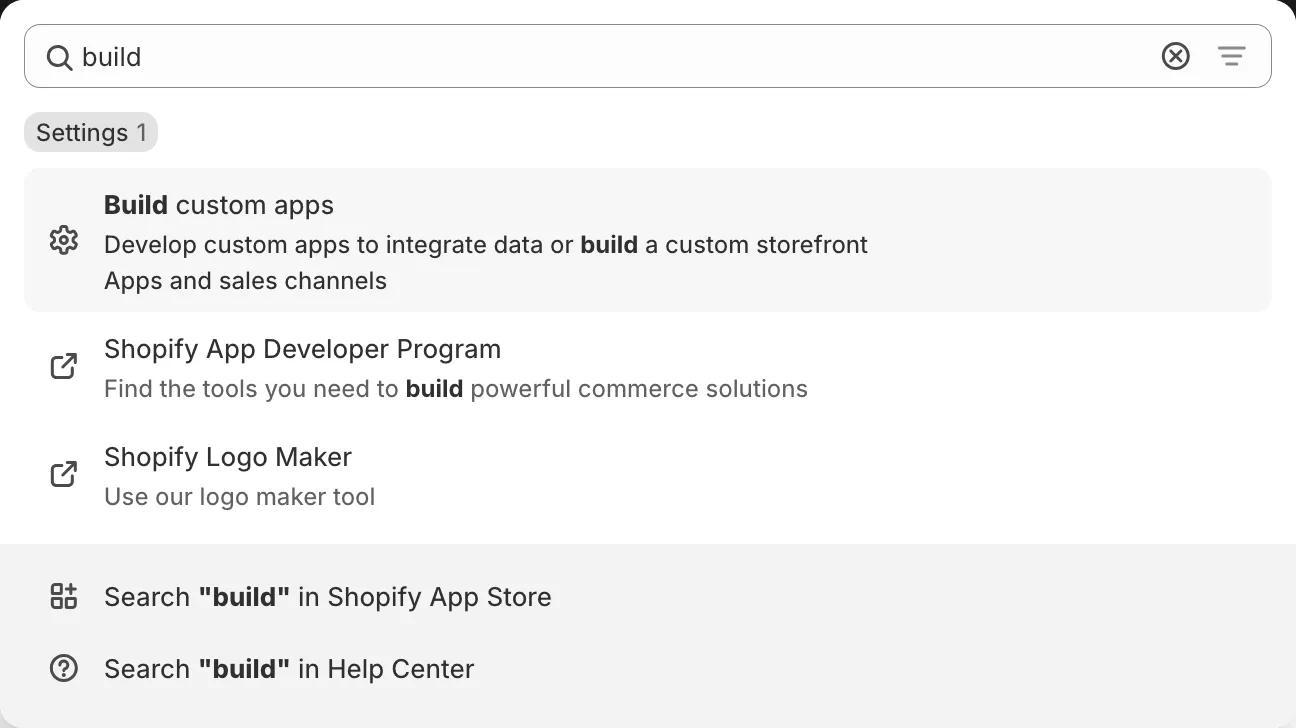
Click on Create an app in the upper right corner. Enter a name for your app (for example, “Fitle Read-Only Access”) and select Create app. The App developer can be us if you have added us as a collaborator, or it can be any of your existing users.
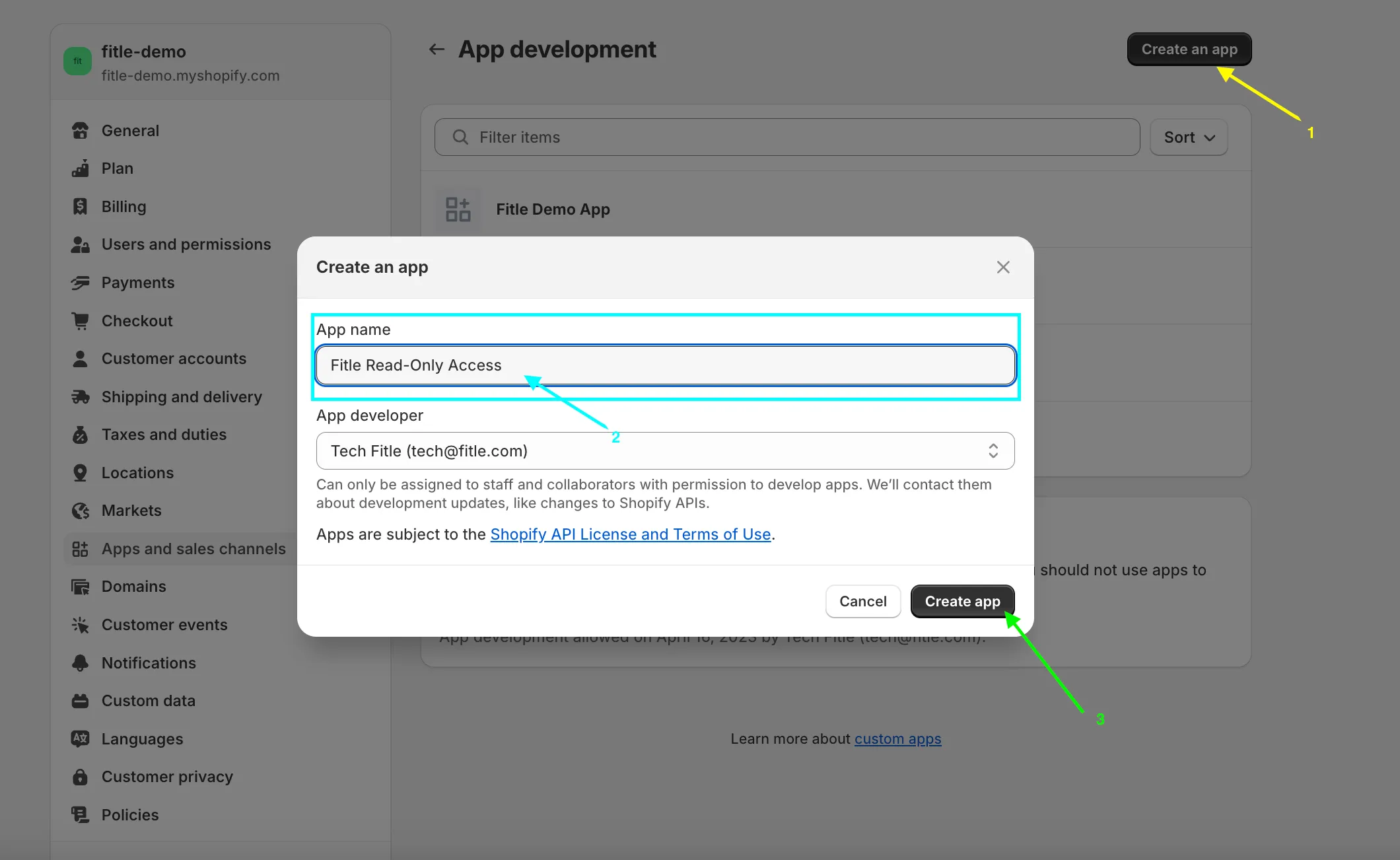
Setting Application Permissions
After creating the app, click on Configure Admin API scopes.
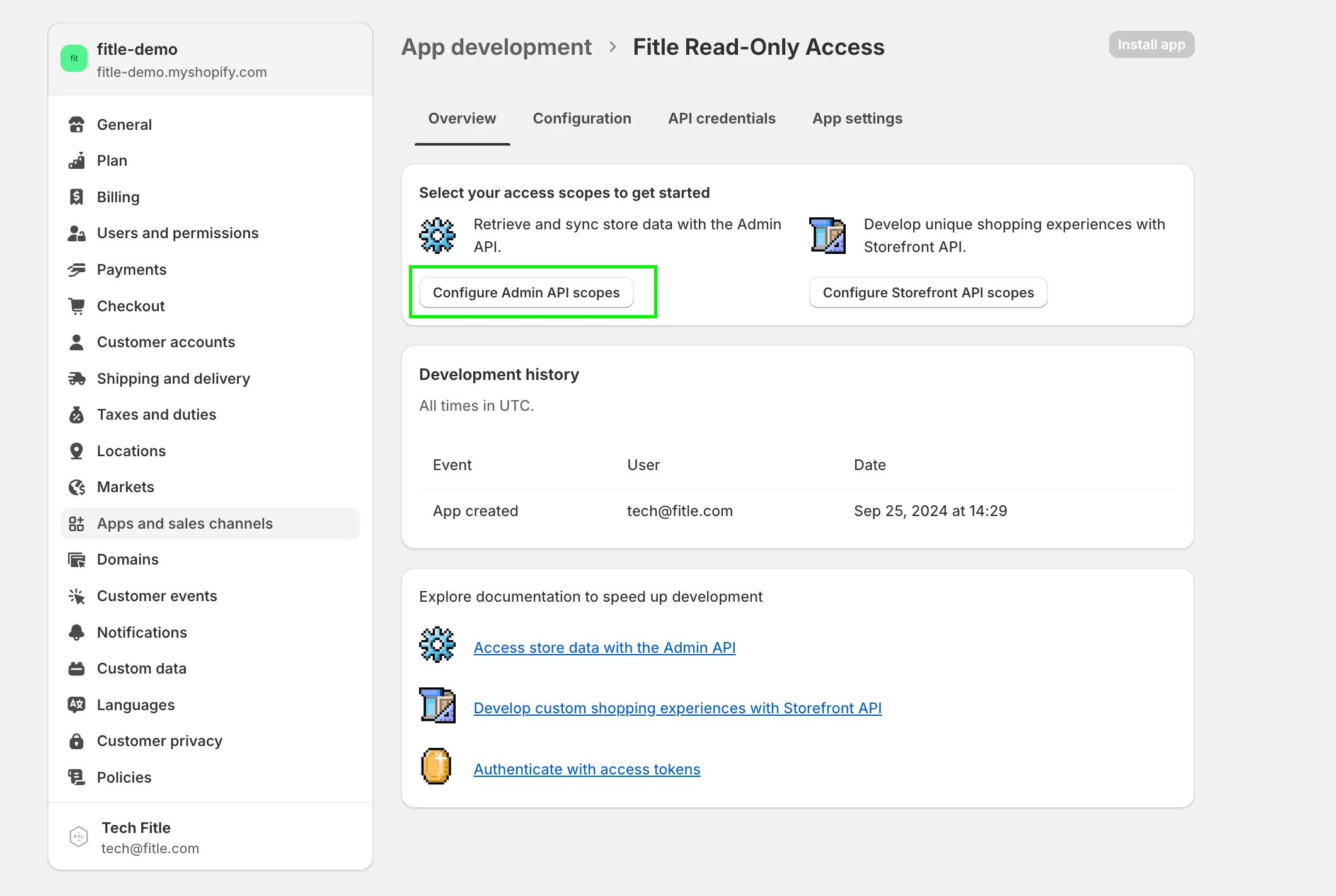
Select for the following Admin API access scopes scopes:
- read_products
- read_orders
- read_order_edits
- read_returns
Installing the Application
Once you have configured the permissions, click Save in the upper right corner. You will see a summary of the configurations you have made. Then, click Install app to add the app to your store.
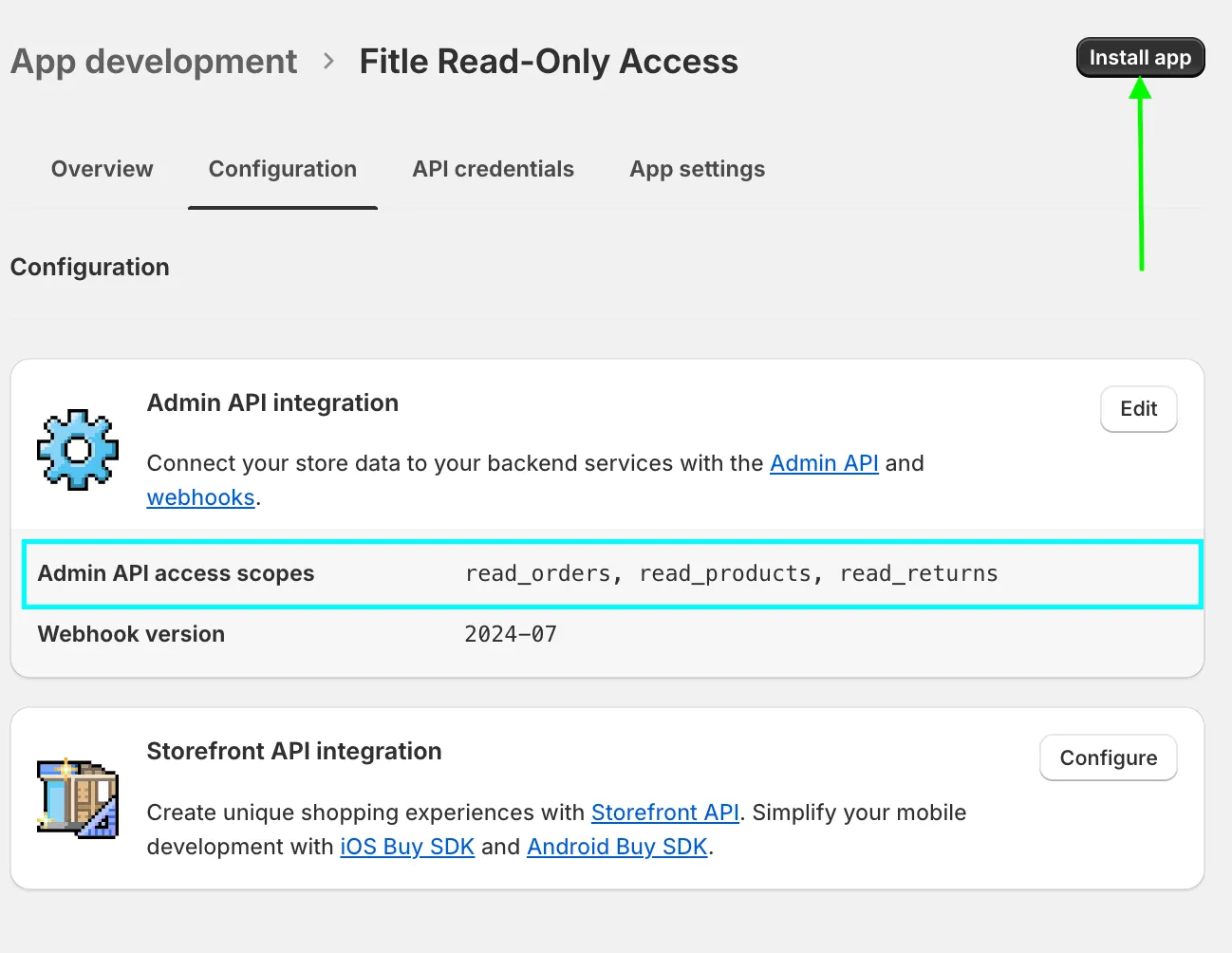
Retrieving and Sharing API Credentials
After installing the app, you will find the API access token, API key, and API secret key in the “API credentials” section.
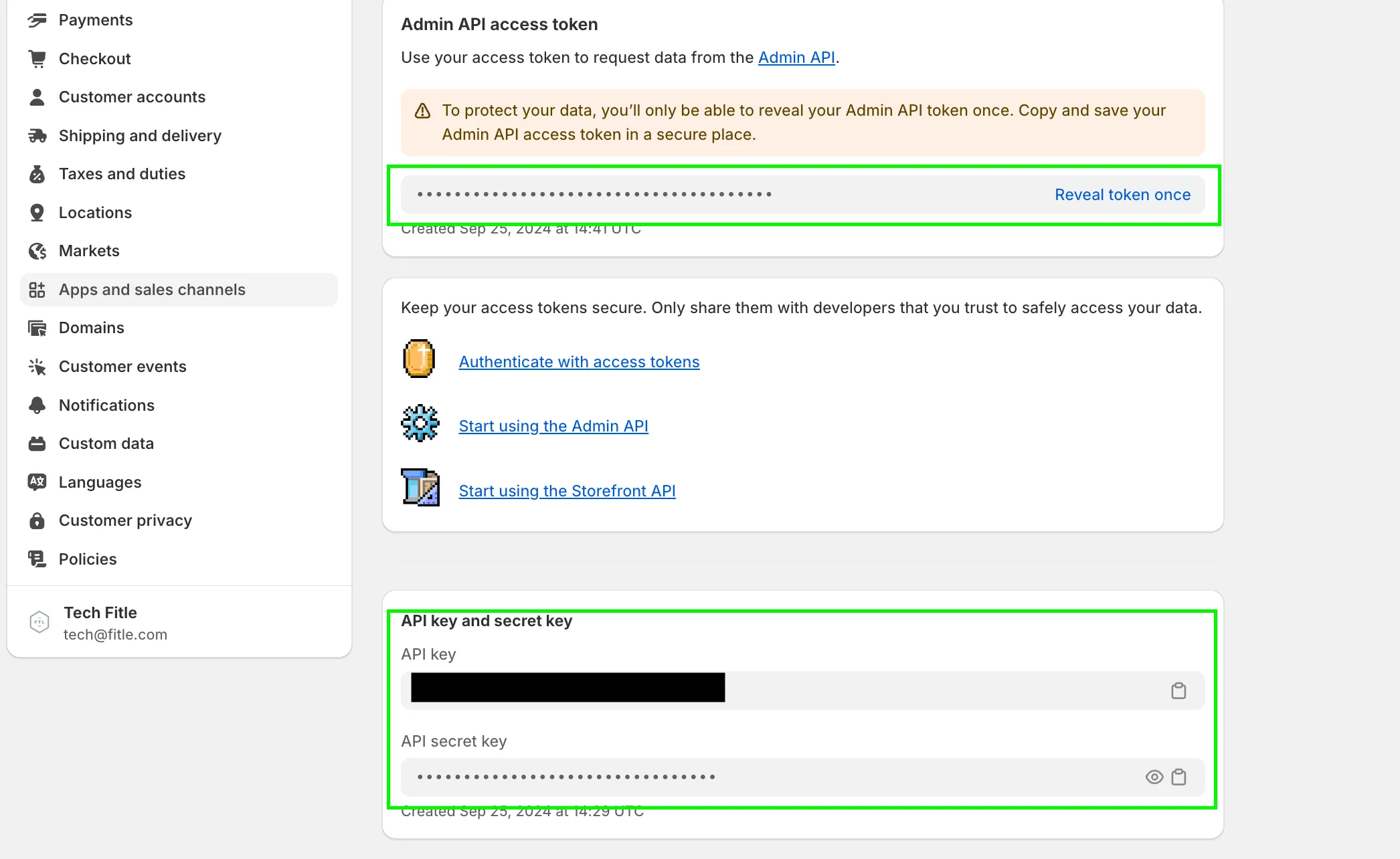
Please share these three generated credentials with us.