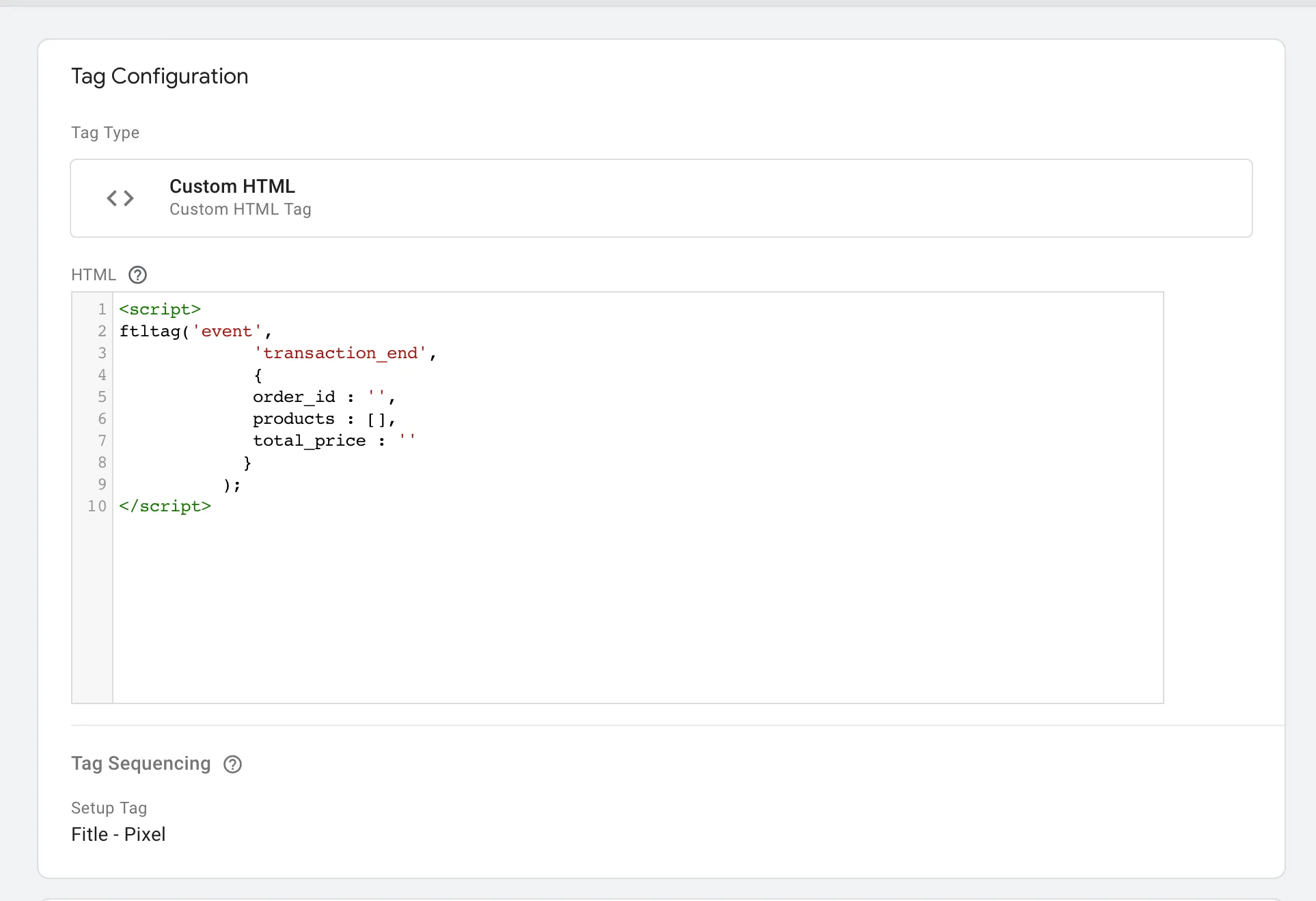Google Tag Manager
This section explains how to set up Google Tag Manager (GTM) to accomplish the integration of events. Specifically, we will cover the cart and transaction_end events, which are essential for monitoring user actions on product and checkout pages.
The setup involves adding two types of code snippets to your pages:
- Shared Tag: This tag loads
ftltag.js, making theftltagmethod available for use in other event-specific tags. - Event-Specific Tags: One tag tracks when a product is added to the cart (
cartevent), and another captures purchases made during checkout (transaction_endevent).
This method ensures consistent tracking with minimal setup, making it an efficient choice for event tracking. Below are the detailed steps for implementation.
Loading ftltag.js
Create a tag that fires on both the product and checkout pages.
<script> // This array temporarily stores events until the script finishes loading. window.ftldataLayer = window.ftldataLayer || []; // Do not push events directly to the array. Once the script is loaded, the ftltag function will be replaced and will send events directly. window.ftltag = window.ftltag || function() { ftldataLayer.push(arguments); }
ftltag('config', '<client_id>');
var ftlEl = document.createElement('script'); ftlEl.async = true; ftlEl.type = 'module'; ftlEl.src = "https://recommender.fitle.com/ftltag.js?_=" + new Date().getTime(); document.getElementsByTagName('head')[0].appendChild(ftlEl);</script>Your setup should resemble the following:
![]()
Capturing the Cart Event
Create a tag that fires when a product is added to the cart. Refer to the cart event for the cart event format.
<script> ftltag('event', 'cart', { product_id: 'ID_PRODUCT', size: 'PRODUCT_SIZE' });</script>Example:
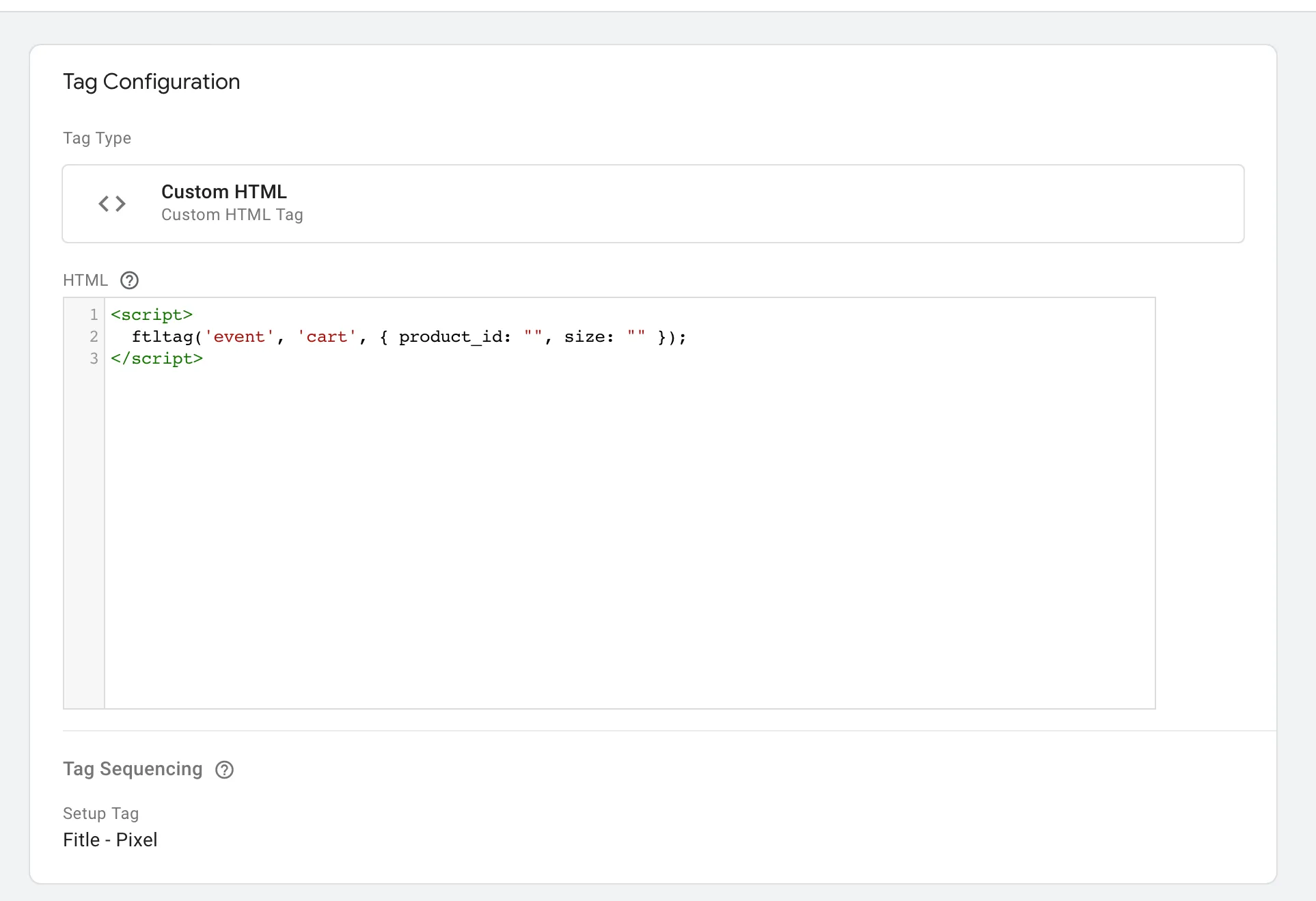
Capturing the Purchase Event
Create a tag that fires when a purchase is successfully completed. Refer to the transaction_end event for the purchase event format.
<script> ftltag('event', 'transaction_end', { order_id: '', products: [PRODUCTS_LIST], total_price: '' });</script>Example: